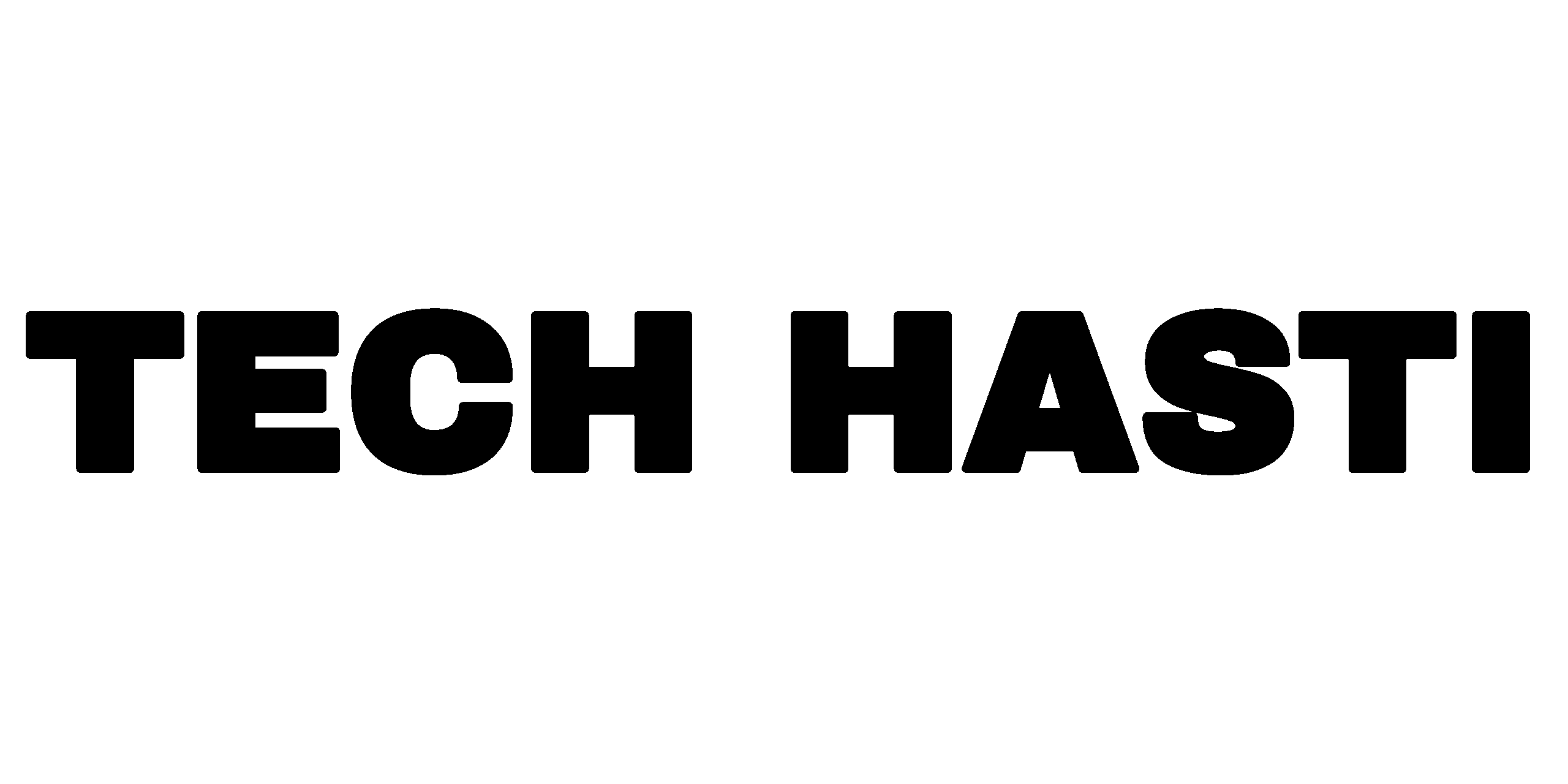How to Add Custom Font in PixelLab: PixelLab is a popular text editor and graphic design app for Android that allows users to create stunning images with custom text, stickers, and effects. One of its best features is the ability to add custom fonts, giving your designs a unique and professional look.

If you’re wondering how to add custom fonts in PixelLab, you’re in the right place. Follow this guide to master each process step and make your designs stand out with distinctive typography.
Also Read: Ram Navmi Ai Photo Editing Prompt 2025
How to Add Custom Font in PixelLab (Step-by-Step)
Step 1: Download a Custom Font
Before adding a font to PixelLab, you need to download it in .ttf (TrueType Font) or .otf (OpenType Font) format. Some reliable websites to download free fonts include:
Step 2: Locate the Downloaded Font File
After downloading, your font file will likely be in the “Downloads” folder. Move it to a dedicated “Fonts” folder for easy access.
Step 3: Open PixelLab and Access Font Settings
- Open PixelLab App on your mobile.
- Create a new project or open an existing one.
- Tap on the text layer you want to customize or add new text.
Step 4: Import the Custom Font
- Tap the “Font” option in the editing menu.
- Scroll down and select “Add Font” (usually at the bottom).
- Navigate to the folder where your custom font is saved.
- Select the .ttf or .otf file and confirm.
Also Read: How to make talking ai avatar.
Step 5: Apply the Custom Font
Once imported, the font will appear in your font list. Simply tap on it to apply it to your text.
1. Why can’t I see my imported font in PixelLab?
Ensure the font is in .ttf or .otf format.
Restart PixelLab if the font doesn’t appear immediately.
2. Can I use any font in PixelLab?
Yes, as long as it’s in a compatible format (.ttf/.otf). However, some premium fonts may require a license.
3. How many custom fonts can I add?
PixelLab doesn’t have a strict limit, but too many fonts may slow down the app.
4. Does PixelLab support bold/italic custom fonts?
Yes, but only if the font file includes bold/italic variations.
5. Can I remove a custom font later?
Yes, go to File Manager > PixelLab > Fonts and delete the unwanted font file.